How to Remote Play PlayStation 5 Games on Steam Deck
The Steam Deck is a powerful handheld gaming device that allows you to play your favourite PC games on the go. It can stream games from other devices, such as your PlayStation 5. This will enable you to play your favourite PS5 games on the Steam Deck even if you don't have your TV or console.
There is no official way to stream PlayStation 5 games to the Steam Deck, but a third-party application called Chiaki allows you to do so. Chiaki is a free and open-source application that is actively developed and maintained.
This article will show you how to stream PlayStation 5 games to your Steam Deck using Chiaki. We will also provide some tips for getting the best streaming performance.
Requirements
To stream PlayStation 5 games to your Steam Deck, you will need the following:
1. A PlayStation 5
2. A Steam Deck
3. A strong and stable internet connection
Setting up your PlayStation 5

1. Connect your PlayStation 5 to your router via Ethernet cable.
2. Go to Settings > System > Remote Play and enable Enable Remote Play.
3. Go to Settings > System > Power Saving > Features Available in Rest Mode and enable Stay Connected to the Internet and Turning on PS5 From Network.
Setting up your Steam Deck

1. Switch your Steam Deck to Desktop Mode.
2. Open the Discover app and search for Chiaki.
3. Click on the Chiaki app and click Install.
Configuring Chiaki and connecting to your PlayStation 5

1. Open Chiaki and click on the + button to add a new console.
2. Enter your PlayStation Network account ID and the registration code displayed on your PlayStation 5.
3. Click Connect.
4. Select the PS5 game that you want to play and click Play.
Chiaki will stream the game from your PlayStation 5 to your Steam Deck. You can use the Steam Deck's controls to play the game or connect a PlayStation controller to your Steam Deck.
Tips for getting the best streaming performance
1. Ensure your PlayStation 5 and Steam Deck are connected to the same network.
2. Connect your PlayStation 5 and Steam Deck to your router via Ethernet cable for the best streaming performance.
3. If you are experiencing lag or other performance issues, try reducing the streaming resolution or bitrate in Chiaki's settings.
4. You can use the Steam Deck's built-in keyboard and mouse to navigate the PlayStation 5 home screen and menus, but you must use a PlayStation controller to play games.
Troubleshooting
If you are having problems streaming PlayStation 5 games to your Steam Deck, here are a few things to try:
1.Ensure your PlayStation 5 and Steam Deck are connected to the same network.
2. Try restarting your PlayStation 5 and Steam Deck.
3. Connect your PlayStation 5 and Steam Deck to your router via Ethernet cable.
4. Try reducing the streaming resolution or bitrate in Chiaki's settings.
5. Try updating Chiaki to the latest version.
Conclusion
Streaming PlayStation 5 games to your Steam Deck is a great way to play your favourite PS5 games on the go. Following the steps in this article, you can easily set up Chiaki and stream your PS5 games to your Steam Deck.
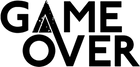


Leave a comment